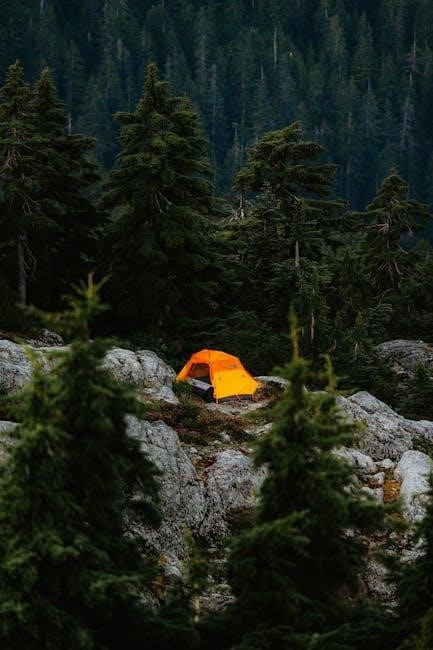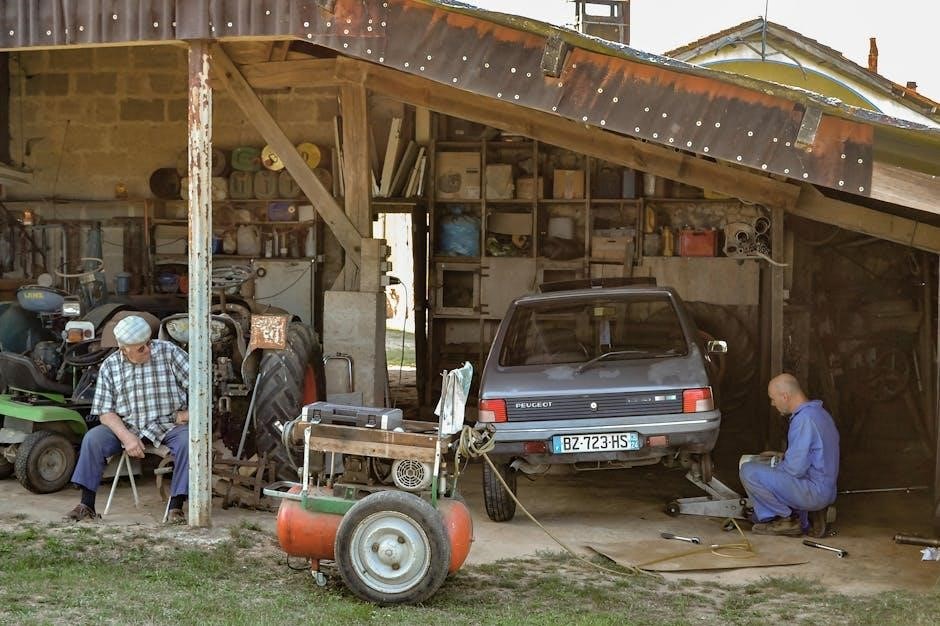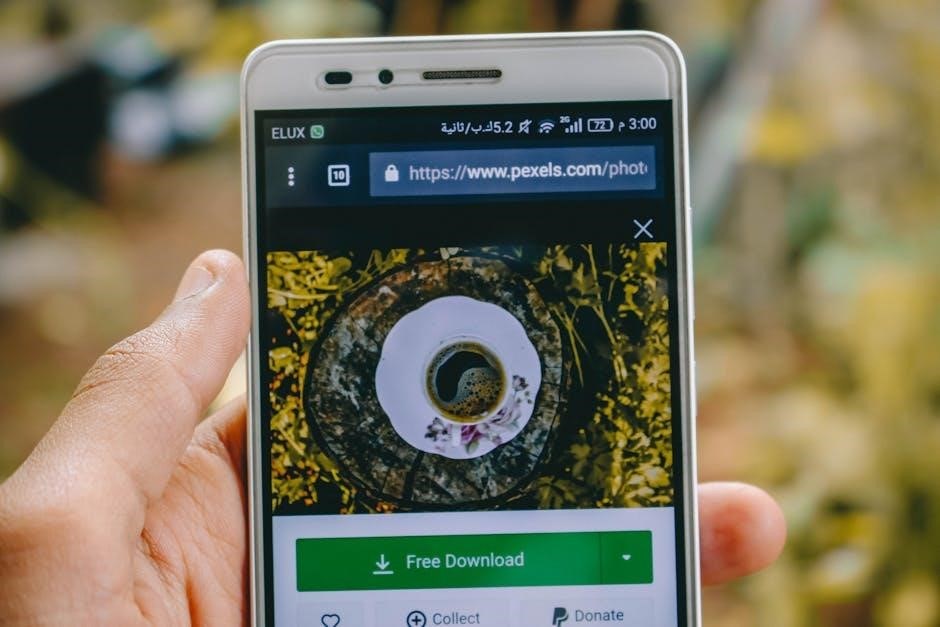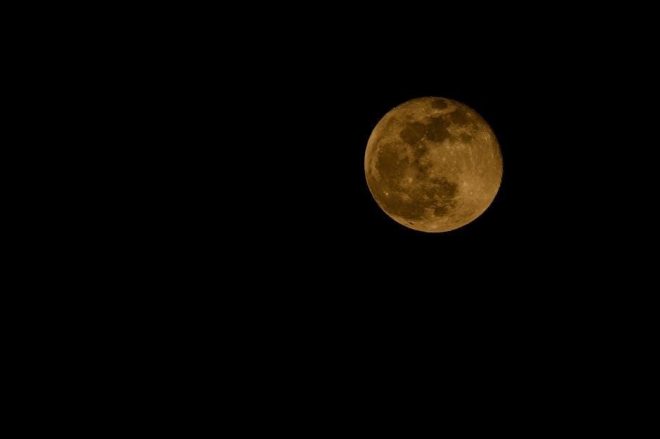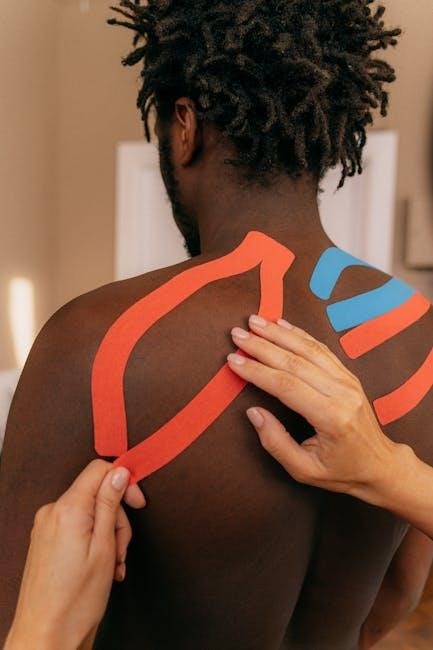Unboxing and Contents
Unboxing the Akaso Brave 4 reveals the camera, a remote control, rechargeable battery, USB cable, mounting accessories, and a user manual. Everything you need to get started is included.
1.1 What’s in the Box
The Akaso Brave 4 package includes the camera, a rechargeable battery, a USB charging cable, a remote control, an adhesive mount, and a user manual. Additional accessories like a protective case and various mounting brackets may also be provided. Ensure all items are present before first use. The camera supports microSD cards, which are not included, so purchase one separately for recording. The manual provides detailed instructions for setup and operation, while the remote enhances convenience for capturing photos and videos on the go.
1.2 Key Features of the Akaso Brave 4
The Akaso Brave 4 features a 20MP CMOS sensor, capturing high-quality photos and 4K Ultra HD video at 24fps. It includes image stabilization, a 170-degree wide-angle lens, and dual screens for preview and playback. The camera supports burst mode, time-lapse, and slow-motion recording. WiFi connectivity enables remote control via the Akaso GO app, offering live preview and file transfer. Waterproof up to 40 meters with the included case, it’s ideal for underwater adventures. A touch screen and microSD card support (up to 128GB) enhance usability. The Brave 4 is designed for versatility, catering to both casual and professional users.
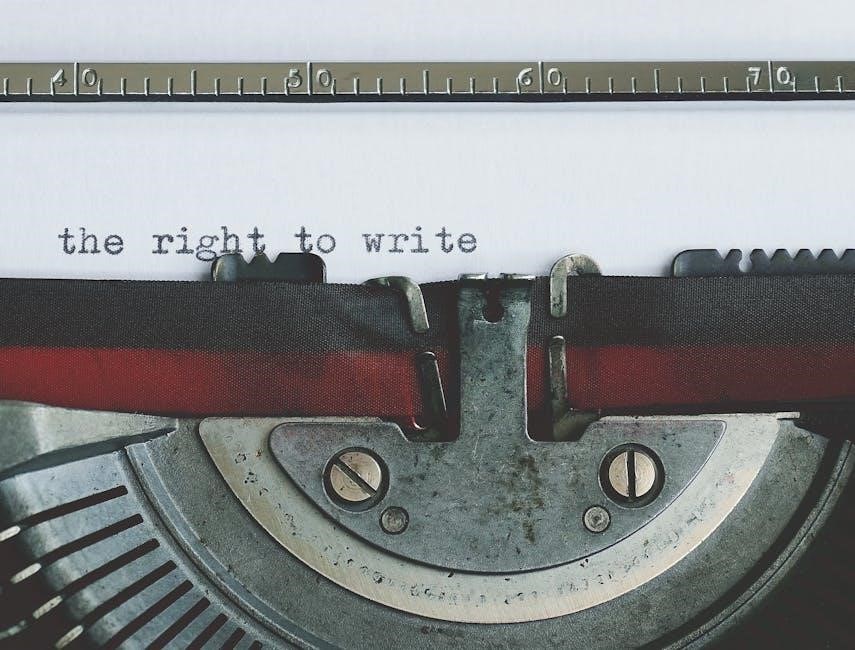
Camera Overview
The Akaso Brave 4 is a feature-packed action camera with a 20MP CMOS sensor, 4K video recording, image stabilization, and a 170-degree wide-angle lens for stunning visuals and versatility.
2.1 Physical Components of the Akaso Brave 4
The Akaso Brave 4 features a compact, durable design with a 20MP CMOS sensor, 170-degree wide-angle lens, and dual screens for front and rear viewing. The front houses the lens and LED screen, while the back includes a touchscreen for navigation. The top has a shutter button, and the sides include mode and power buttons. The bottom contains the battery compartment and a 1/4-inch mounting thread. It also has a microSD card slot, supporting up to 128GB, and a USB-C port for charging and data transfer, making it versatile for various shooting needs.
2.2 Technical Specifications
The Akaso Brave 4 captures 20MP photos and records 4K video at 24fps, 2.7K at 30fps, and 1080P at 120fps for smooth slow-motion. It features image stabilization, enhancing video smoothness. The camera supports up to 128GB microSD cards and includes Wi-Fi for app connectivity. Its 1/2.5-inch CMOS sensor and 6G lens ensure high-quality imagery. With a rechargeable 1200mAh battery, it offers up to 90 minutes of recording. The 2-inch rear touchscreen and 1.5-inch front screen provide easy navigation and framing, while the IPX5 water-resistant design protects against splashes and rain, making it ideal for outdoor adventures.

Getting Started
Insert the microSD card into the Brave 4, ensuring it’s properly formatted for optimal performance. Charge the battery using the provided USB cable until the indicator shows it’s fully powered. Turn on the camera, set the date and time, and connect to the Akaso GO app via Wi-Fi for remote control and preview functionality.
3.1 Inserting the MicroSD Card
To use the Akaso Brave 4, you’ll need a microSD card (not included). Locate the microSD card slot on the side of the camera. Open the slot by sliding it downward. Gently insert the microSD card with the label facing outward, ensuring it clicks into place. Before use, format the card in the camera settings to ensure compatibility and optimal performance. Always use a high-speed microSD card with a minimum of U3 or V30 rating for 4K video recording. Properly inserted and formatted cards ensure smooth operation and prevent data loss during recording.
3.2 Charging the Battery
To charge the Akaso Brave 4 battery, locate the USB-C port on the side of the camera. Use the provided USB cable and connect it to a 5V/1A charger. The camera also supports charging via a computer or power bank. The battery typically takes 2 hours to fully charge. During charging, the LED indicator will turn red and switch to blue once fully charged. Ensure the camera is powered off while charging for optimal performance. Avoid overcharging, as this can reduce battery life. Always use the original charger or a high-quality alternative to prevent damage. Proper charging ensures reliable operation for your recording sessions.
Camera Modes
The Akaso Brave 4 offers multiple modes, including Video, Photo, Burst, Time-Lapse, and Slow-Motion. Each mode is designed for specific shooting scenarios, ensuring versatility and creativity in capture.
4.1 Video Mode
The Akaso Brave 4’s Video Mode allows you to capture stunning footage with resolutions up to 4K at 24fps, 2.7K at 30fps, and 1080p at 120fps for smooth slow-motion. The camera supports image stabilization, ensuring shaky videos are minimized. You can choose from various field-of-view settings to adjust the framing of your shots. The built-in microphone records audio, though an external mic can enhance sound quality. Videos are saved to the microSD card, which must be formatted before use. This mode is ideal for capturing dynamic scenes, sports, or cinematic moments with ease and precision.
4.2 Photo Mode
The Akaso Brave 4’s Photo Mode allows you to capture high-quality images with its 20MP sensor. Burst mode lets you take multiple shots quickly, ideal for action scenes. A timer function is available for hands-free photography. Adjust settings like ISO, white balance, and exposure compensation to customize your shots. The camera also features a wide-angle lens, capturing more of the scene. Photos are stored on the microSD card, and you can review them on the dual screens. This mode is perfect for still photography, offering flexibility and creativity for various shooting conditions.
4.3 Burst Mode
Burst Mode on the Akaso Brave 4 allows you to capture multiple photos in quick succession, ideal for action shots. Press the shutter button to take up to 7 frames per second. This feature is perfect for capturing fast-moving subjects or moments you don’t want to miss. You can customize the number of frames and intervals in the settings. Burst Mode works alongside the timer and exposure compensation, giving you flexibility. It’s a great way to ensure you get the perfect shot, especially in dynamic environments.
4.4 Time-Lapse Mode
Time-Lapse Mode on the Akaso Brave 4 captures stunning sequences by recording frames at set intervals. This feature is perfect for documenting events like sunsets or construction. You can choose intervals from 1 to 60 seconds. Start by selecting Time-Lapse in the camera modes menu. The camera will automatically capture frames, saving them as a video. This mode is ideal for creative storytelling and compressing long durations into short clips. Use it to add a unique perspective to your videos and highlight changes over time effectively.
4.5 Slow-Motion Mode
Slow-Motion Mode on the Akaso Brave 4 allows you to capture high-speed moments and play them back at a reduced speed for dramatic effect. This mode is ideal for actions like sports, wildlife, or creative storytelling. To use it, navigate to the camera modes menu and select Slow-Motion. The camera records at a higher frame rate, typically 1080p at 120fps, ensuring smooth playback. Once recorded, the footage is automatically slowed down for a stunning effect. This feature is perfect for emphasizing key moments and adding artistic flair to your videos.

Wi-Fi and App Setup
Connect your mobile device to the Akaso Brave 4’s Wi-Fi network (AKASO-Brave 4 Pro-B1-XXXX) using the password 1234567890. Open the AKASO GO app for remote control.
5.1 Connecting to the Akaso GO App
Enable Wi-Fi on your device and connect to the Akaso Brave 4 network (AKASO-Brave 4 Pro-B1-XXXX) using the password 1234567890. Open the Akaso GO app, navigate to the “Device” section, and select “Add Device.” Choose the Akaso Brave 4 from the available options. Follow the on-screen instructions to complete the connection. Once connected, you can access live preview, control the camera, and manage settings remotely. Ensure a stable connection for optimal performance.
5.2 Navigating the App Interface
The Akaso GO app interface is user-friendly, with a clean layout designed for easy navigation. Upon opening the app, you’ll see a bottom navigation bar with options like “Album,” “Live Preview,” and “Settings.” The “Album” section allows you to view and manage photos and videos captured by the camera. The “Live Preview” tab provides a real-time feed from the camera, enabling remote monitoring. Additional controls, such as mode selection and parameter adjustments, are accessible via a side menu. The app interface is intuitive, making it easy to explore and customize camera settings for optimal performance.
Customizing Your Brave 4
Customize your Akaso Brave 4 by adjusting settings for optimal performance and utilizing the dual screens effectively for a better user experience and enhanced functionality.
6.1 Adjusting Settings for Optimal Performance
To optimize your Akaso Brave 4, navigate to the settings menu via the camera or the Akaso GO app. Adjust resolution, frame rate, and ISO for improved video quality. Enable image stabilization for smoother footage and tweak audio settings to enhance sound recording. Customize white balance and exposure compensation for better lighting control; These adjustments ensure your camera performs at its best, capturing sharp, stable, and vibrant videos in various conditions. Regularly updating firmware also enhances performance and adds new features.
6.2 Using the Dual Screens Effectively
The Akaso Brave 4 features dual screens, enhancing usability. The rear touchscreen allows easy navigation of settings, previewing footage, and framing shots. The front screen is ideal for vlogging, enabling self-recording and precise framing. Use the touchscreen to adjust settings like resolution, frame rate, and ISO for optimal results. The screens also support playback, letting you review clips instantly. For remote control, connect to the Akaso GO app, which mirrors the camera’s view and allows adjustments. This dual-screen setup streamlines your workflow, making it easier to capture high-quality content efficiently. Proper use of both screens enhances your overall shooting experience.

Troubleshooting Common Issues
Encounter no sound? Check microphone settings and ensure the camera isn’t muted. Wi-Fi issues? Restart the camera and app, ensure correct network selection. Corrupted files? Reformat the memory card. Frozen screen? Reset the camera by pressing and holding the power button for 10 seconds. For persistent problems, refer to the manual or contact support. Regular updates and proper care can prevent many issues. Always backup your data before troubleshooting.
7.1 No Sound Recording
If your Akaso Brave 4 isn’t recording sound, ensure the microphone isn’t blocked or muted. Check the camera’s audio settings in the menu to confirm sound recording is enabled. Restart the camera and test in a quiet environment. If the issue persists, format the memory card or reset the camera to factory settings. Ensure firmware is updated to the latest version. For further assistance, refer to the user manual or contact Akaso support. Regular maintenance can help prevent such issues. Always verify settings before recording important content.
7.2 Wi-Fi Connection Problems
If you’re experiencing Wi-Fi connection issues with your Akaso Brave 4, start by restarting both the camera and your mobile device. Ensure the camera’s Wi-Fi is enabled in the settings menu. Open the Akaso GO app, select “Device” and “Add Device,” then choose the Brave 4 from the list. Enter the default password: 1234567890. If connection fails, check for firmware updates or reset the camera to factory settings. Ensure no physical obstructions are blocking the signal and that your device is within range. If issues persist, refer to the user manual or contact support.
7.3 Memory Card Formatting
To ensure optimal performance, format your memory card directly on the Akaso Brave 4. Go to the camera’s settings menu, select “Format,” and confirm the action. Formatting erases all data, so back up important files first. Use a compatible microSD card (64GB-128GB, Class 10 or U3 recommended). If using the Akaso GO app, connect your camera, navigate to the album section, and select “Format” from the options. Regular formatting maintains camera performance and prevents data corruption. Always use a high-quality card for best results. Refer to the user manual for detailed instructions if needed.

Maintenance and Care
Regularly clean the lens and camera body with a soft cloth to prevent smudges. Use a dry microfiber cloth to wipe away dirt and moisture. Avoid harsh chemicals. Store the camera in a protective case when not in use to prevent scratches. Check for firmware updates to ensure optimal performance and new features. Proper maintenance extends the lifespan of your Akaso Brave 4 and ensures high-quality image capture.
8.1 Cleaning the Camera
To maintain your Akaso Brave 4, clean it regularly with a soft, dry microfiber cloth. Gently wipe the lens, touch screen, and body to remove dirt or smudges. Avoid using harsh chemicals, alcohol, or abrasive materials, as they may damage the surfaces. For stubborn smudges, dampen the cloth with water, but ensure it’s not soaking wet. Never spray liquids directly on the camera. Use compressed air to clean dust from vents or crevices. Regular cleaning ensures optimal performance and image quality. Store the camera in a protective case when not in use to prevent scratches and damage.
8.2 Updating Firmware
Regularly updating your Akaso Brave 4’s firmware ensures optimal performance and access to the latest features. To update, connect the camera to the AKASO GO app and check for updates under settings. Download and install the update, following on-screen instructions. Alternatively, download the firmware from the official website to a microSD card, insert it into the camera, and navigate to the settings menu to apply the update. Ensure the camera is fully charged or plugged in during the process. Avoid interrupting the update to prevent potential issues. Updated firmware enhances functionality and resolves bugs, keeping your camera performing at its best.

Advanced Features
The Akaso Brave 4 offers advanced features like image stabilization, slow-motion recording, and burst mode. Utilize the remote control for convenient operation and dual screens for enhanced monitoring.
9.1 Image Stabilization
The Akaso Brave 4 features built-in image stabilization, ensuring smooth and steady footage even during shaky movements. This technology minimizes blur and enhances video quality, making it ideal for action shots. Users can enable stabilization through the camera settings for optimal results. The stabilization system works seamlessly across all video modes, including 4K and slow-motion, providing professional-grade stability for capturing dynamic moments. This feature is particularly useful for sports, biking, or any scenario where camera stability is crucial for clear recording.
9.2 Using the Remote Control
The Akaso Brave 4 comes with a remote control for convenient operation. Pair the remote via Bluetooth for wireless control up to 10 meters away. Use the power button to turn the camera on/off and the mode button to switch between video and photo modes. The shutter button allows you to start/stop recording or capture photos. The remote is ideal for reducing camera shake and enhances usability in various scenarios. Ensure the camera is in remote mode and restart if pairing issues occur. This feature makes capturing moments effortless and ensures smooth control over your camera settings.
Comparisons and Reviews
The Akaso Brave 4 is compared to the Akaso EK7000, highlighting its advanced features like 4K video and dual screens. Users praise its performance and value.
10.1 Akaso Brave 4 vs. Akaso EK7000
The Akaso Brave 4 outperforms the EK7000 with its 4K 24fps video, dual screens, and enhanced image stabilization. It also features a remote control, making it ideal for action shots and vlogging; Users prefer the Brave 4 for its improved functionality and user-friendly interface. The EK7000, while older, remains a solid choice for basic recording needs. The Brave 4, however, offers better value with its advanced features and higher resolution capabilities, making it a top pick for enthusiasts seeking quality and versatility.
10.2 User Ratings and Feedback
Users have rated the Akaso Brave 4 an average of 8.9 out of 10, praising its 4K video quality, dual screens, and user-friendly interface. Many appreciate the remote control and image stabilization, making it ideal for action shots and vlogging. Some note minor issues with Wi-Fi connectivity, but overall, the camera is highly recommended for its value and performance. Feedback highlights its durability and versatility, with many considering it a strong competitor in its price range for outdoor and sports photography.

FAQs
Frequently asked questions about the Akaso Brave 4 include inquiries about memory card formatting, sound recording issues, and Wi-Fi connectivity problems. Solutions are detailed in this section.
11.1 How to Reset the Camera
To reset the Akaso Brave 4, navigate to the settings menu, select “About Camera,” and choose the “Reset” option. Follow the prompts to restore factory settings. This process will erase all customized settings but won’t affect stored photos or videos. Ensure the camera is fully charged before performing a reset. If issues persist, refer to the troubleshooting section or contact customer support for further assistance. Resetting is a useful step when experiencing software-related problems or preparing the camera for sale.
11.2 Compatible Memory Cards
The Akaso Brave 4 supports microSD cards with capacities ranging from 8GB to 128GB. For optimal performance, use a Class 10 or higher memory card. Recommended brands include SanDisk, Samsung, or Kingston. Ensure the card is formatted in the camera before use to prevent recording issues. Avoid using cards from other devices without formatting them first. The camera does not include a memory card, so one must be purchased separately. Always check compatibility and format the card in the Brave 4 to ensure proper functionality and avoid data loss during recording.
The Akaso Brave 4 offers excellent features for capturing stunning photos and videos. Use this manual to maximize its potential and enjoy your camera experience.
12.1 Final Tips for Getting the Most Out of Your Brave 4
To maximize your Akaso Brave 4 experience, regularly update firmware for optimal performance. Clean the lens and camera body to maintain image quality. Use high-quality memory cards for reliable storage. Experiment with different modes like slow-motion and time-lapse for creative shots. Familiarize yourself with the Akaso GO app to enhance remote control functionality. Always charge the battery before extended use and store it properly when not in use. By following these tips, you’ll ensure your Brave 4 continues to deliver exceptional results in various shooting conditions.