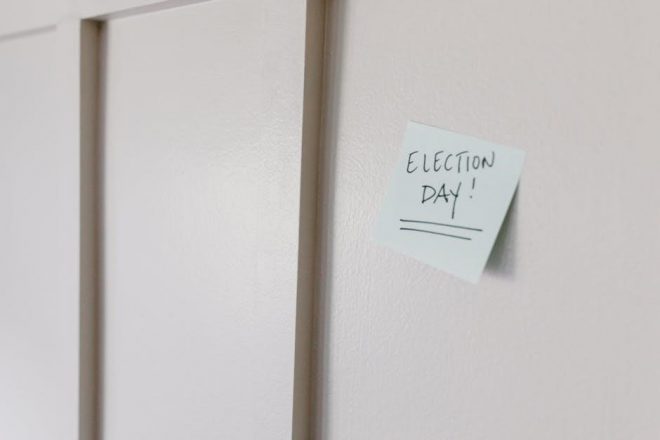PDF properties and metadata play a crucial role in document management, enabling efficient organization and retrieval of information. Importing data via XML enhances structured content integration.
Understanding how to leverage XML for PDF properties ensures seamless data exchange, improving workflows and document clarity in systems like SharePoint and Power Automate.
1.1 Importance of PDF Metadata
PDF metadata is crucial for effective document management, enabling efficient organization and retrieval of information. It includes details like author, title, and creation date, enhancing document accessibility and compliance with standards.
Importing XML data into PDF properties amplifies these benefits by providing structured content integration, supporting automation, and ensuring consistency across documents. This integration is vital for large organizations managing vast data, aiding in collaboration and data exchange.
By enforcing uniform metadata standards, organizations can maintain document integrity and security, critical in industries like legal, healthcare, and finance. This standardized approach facilitates better workflow management and reduces manual effort, ensuring accuracy and efficiency in document handling.
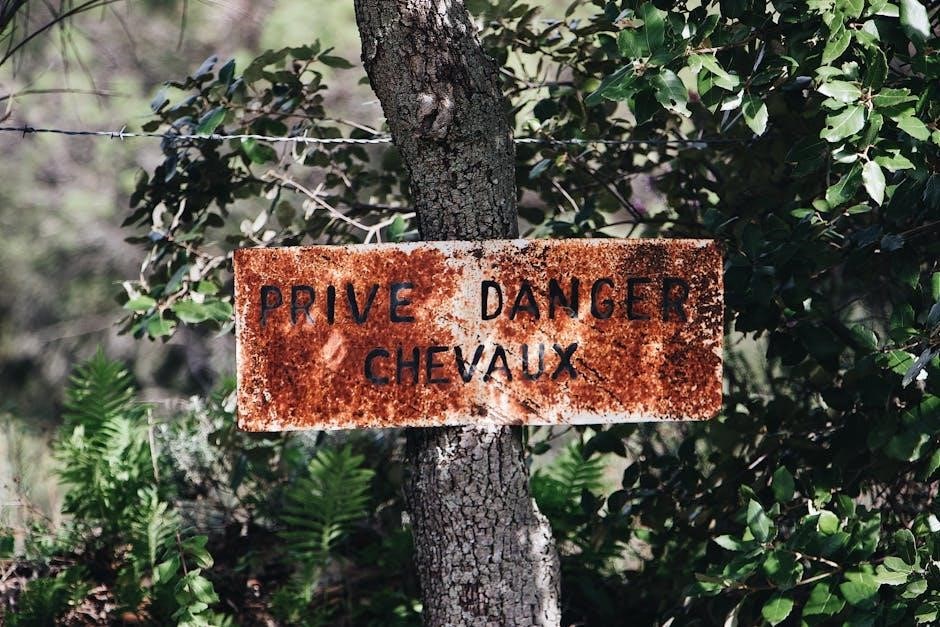
Methods for Extracting PDF Metadata
PDF metadata extraction involves manual processes, automated tools, and command-line utilities, each offering unique advantages for accessing and managing document properties effectively.
2.1 Manual Extraction Processes
Manual extraction of PDF metadata involves opening the document in software like Adobe Acrobat or free readers.
Users navigate to the “Properties” section to view and copy metadata.
This method is straightforward for small-scale tasks but becomes inefficient for large volumes.
Metadata can be manually exported into XML formats for further processing.
However, this approach is time-consuming and prone to human error.
It is suitable for simple use cases but not recommended for complex or automated workflows.
Tools like ExifTool or PDFMiner can simplify manual extraction by providing command-line interfaces.
Despite its limitations, manual extraction remains a viable option for users without access to advanced tools.
2.2 Automated Tools for Metadata Extraction
Automated tools streamline metadata extraction from PDFs, enhancing efficiency and accuracy.
Solutions like PDFMiner and iTextSharp enable developers to programmatically access metadata.
These tools support exporting metadata into structured formats such as XML.
They handle large volumes of documents, reducing manual effort and errors.
Advanced features include custom scripting and integration with workflows.
For example, Power Automate can automate metadata extraction and XML conversion.
Tools like ExifTool offer command-line functionality for batch processing.
Automated solutions are ideal for organizations managing extensive document libraries.
They ensure consistency and scalability in metadata extraction processes.
2.3 Command-Line Tools for Metadata Handling
Command-line tools provide robust solutions for metadata handling, offering flexibility and automation.
ExifTool is a popular utility for reading and writing metadata in PDFs and other formats.
It supports XML output, making it ideal for extracting metadata into structured formats.
Tools like pdftk allow merging, splitting, and updating PDF metadata via scripts.
Command-line tools are often integrated into automated workflows for batch processing.
They enable developers to create custom scripts for metadata extraction and manipulation.
These tools are particularly useful for organizations managing large document libraries.
They offer precision and efficiency in handling metadata, ensuring consistent data integrity.
Command-line tools remain essential for advanced users seeking control over metadata processes.

Tools and Libraries for XML Conversion
PDFMiner, iTextSharp, and ExifTool are key tools for XML conversion, enabling metadata extraction, XMP management, and document property editing. They support structured data integration and automation workflows efficiently.
3.1 PDFMiner for Metadata Extraction
PDFMiner is a powerful Python library designed for extracting information from PDFs. It focuses on semantic content, identifying words and lines with distinct tags, making it ideal for OCR-ed documents. By processing PDFs page by page, PDFMiner ensures accurate metadata extraction. Its ability to handle complex layouts and embedded fonts enhances data retrieval. This tool is particularly useful for converting PDF content into structured XML formats, facilitating integration with other systems. PDFMiner’s flexibility allows developers to customize extraction processes, ensuring precise data capture tailored to specific needs. Its robust features support advanced document analysis and metadata management, making it an essential resource for PDF data extraction workflows.
3.2 iTextSharp for XMP Metadata Management
iTextSharp, a .NET library, is widely used for managing XMP metadata in PDFs. It allows developers to read and write metadata streams, ensuring compatibility with PDF/A standards. Users can leverage iTextSharp to embed custom properties, such as document identifiers or version numbers, directly into PDF files. This library is particularly useful for integrating metadata with XML workflows, enabling seamless data exchange. By utilizing iTextSharp, developers can ensure metadata consistency and compliance with industry standards. Its robust API supports advanced metadata operations, making it a reliable tool for managing PDF properties and enhancing document workflows with structured data integration.
3.3 ExifTool for Metadata Editing
ExifTool is a powerful command-line utility for editing metadata in various file formats, including PDFs. It supports XMP metadata, enabling users to read, write, and manipulate properties effectively. With ExifTool, you can extract and modify metadata such as author, title, and custom properties, making it ideal for PDF metadata management. Its flexibility allows for batch processing, automating metadata updates across multiple documents. ExifTool’s cross-platform compatibility and extensive feature set make it a popular choice for users needing precise control over PDF metadata. By integrating ExifTool into workflows, users can ensure consistency and accuracy in metadata, streamlining document management processes and enhancing collaboration.
XSLT Transformation Techniques
XSLT enables precise conversion of XML data into PDF properties, ensuring data integrity and structured information flow. This technique is essential for seamless PDF and XML integration.
4.1 Creating XSLT Stylesheets for XML Conversion
Creating XSLT stylesheets is essential for converting XML data into PDF properties. These stylesheets define how XML elements map to specific PDF metadata fields, ensuring accurate data transfer.
Using tools like Altova MapForce, users can design XSLT stylesheets to transform XML structures into PDF-compatible formats. This process involves mapping XML tags to corresponding PDF properties, such as title, author, and creation date.
The stylesheet must account for both simple and complex data types, ensuring that nested XML elements are properly converted. Testing and validation are crucial to guarantee that the final PDF metadata matches the source XML accurately.
By leveraging XSLT, organizations can automate the conversion process, reducing manual effort and ensuring consistency across documents. This approach is particularly beneficial for large-scale document management systems.
4.2 Mapping XML Elements to PDF Properties
Mapping XML elements to PDF properties ensures that data is accurately transferred and structured within PDF documents. This process involves defining how specific XML tags correspond to PDF metadata fields such as title, author, and subject.
XSLT stylesheets play a key role in this mapping, enabling precise alignment of XML data with PDF properties. Tools like iTextSharp and ExifTool facilitate this process, ensuring that metadata remains consistent and accessible.
Common mappings include associating XML elements like ‘dc:title’ with the PDF title property. This ensures that documents retain their intellectual properties and remain organized for efficient retrieval and management.
Understanding XMP Metadata
XMP metadata, stored in XML, enhances PDF properties by providing structured information. Tools like ExifTool enable editing, ensuring metadata consistency and improving document management workflows.
5.1 Structure and Usage of XMP in PDFs
XMP (Extensible Metadata Platform) is an XML-based standard for embedding metadata in PDF files. It provides a structured format for storing document properties like author, title, and creation date. XMP metadata is integrated into PDFs as an XML stream, ensuring compatibility with various tools and workflows.
This metadata can be extracted and edited using tools like ExifTool or iTextSharp, allowing for efficient management of document information. XMP’s flexibility supports custom properties, making it ideal for specialized workflows in systems like SharePoint. By standardizing metadata, XMP enhances document organization and retrieval, improving overall efficiency in data-driven environments.
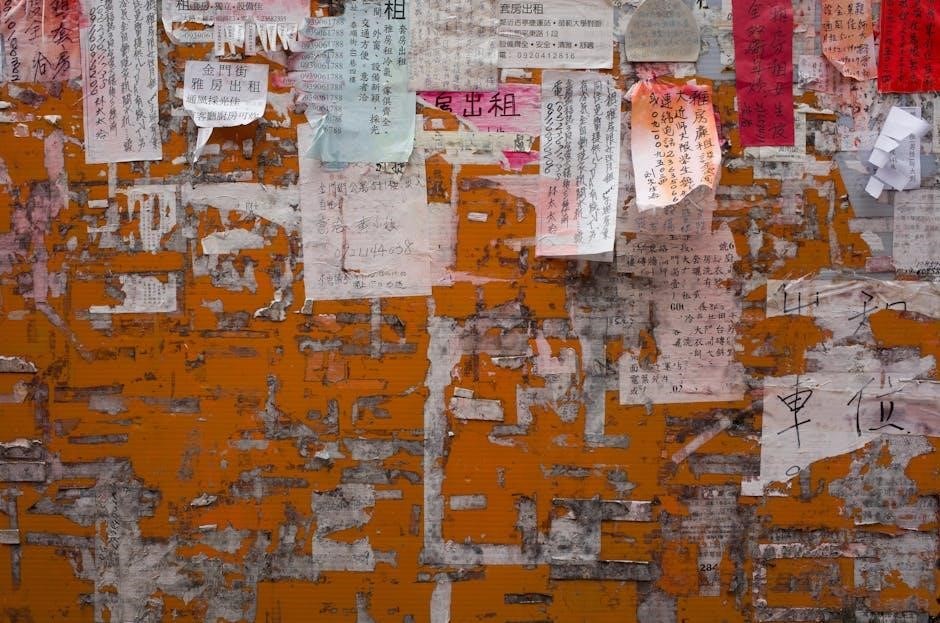
Defining Custom Properties
Custom properties allow users to define specific metadata types, such as version numbers or company names, enhancing document management and organization flexibility, especially in standardized workflows.
6.1 Creating Custom Metadata Panels
Custom metadata panels enable users to define tailored metadata fields, enhancing document management. These panels allow for the integration of specific data types, such as version numbers or compliance details, directly into PDFs. By mapping XML data to these panels, users can streamline metadata import processes, ensuring consistency and accuracy. Tools like Power Automate facilitate automation, linking XML sources to PDF properties seamlessly. Custom panels are particularly useful for industries requiring specialized metadata, such as ISO standards or regulatory compliance. They provide a user-friendly interface for managing complex metadata, making it easier to organize and retrieve document information. This approach enhances collaboration and maintains data integrity across workflows, ensuring documents meet organizational standards.

Workflow Integration and Automation
Power Automate streamlines PDF property and XML data integration, enabling automated workflows. It extracts form data as XML, parses it, and stores it in SharePoint lists efficiently.
7.1 Using Power Automate for XML Data Integration
Power Automate simplifies the integration of PDF properties and XML data, enabling seamless workflows. By automating the extraction of PDF form data as XML, users can parse and store it in SharePoint lists or other systems efficiently. This tool supports triggers like file uploads or updates, initiating workflows that convert PDF data into structured XML formats. Power Automate’s intuitive interface allows users to map PDF properties to XML elements, ensuring data consistency. Additionally, it supports advanced operations like conditional logic and data transformations, making it a robust solution for automating document workflows. This integration enhances productivity and reduces manual effort, ensuring accurate and timely data processing across systems.
PDF to XML Conversion Best Practices
Ensure layout and formatting integrity by using XSLT stylesheets for accurate XML conversion. Tools like Altova MapForce help preserve the document’s structure for precise data mapping and retention.
8.1 Ensuring Layout and Formatting Integrity
When converting PDF to XML, maintaining layout and formatting integrity is critical for preserving document structure and readability. This involves accurately mapping PDF elements to XML tags, ensuring that text, tables, and images are correctly represented in the XML output. Using XSLT stylesheets is a reliable method for achieving this, as they allow precise control over how data is transformed and formatted. Tools like Altova MapForce can simplify the creation of these stylesheets, ensuring that the XML output mirrors the original PDF layout. Additionally, leveraging OCR tools for scanned PDFs helps retain formatting by identifying text and structural elements, ensuring the XML remains faithful to the source document.
Automated tools such as PDFMiner and iTextSharp also play a key role in maintaining integrity by extracting metadata and content while preserving the document’s visual hierarchy. Custom metadata panels can further enhance this process by allowing users to define specific properties, ensuring consistency and accuracy in the final XML output.
Case Studies and Real-World Applications
Real-world applications include integrating PDF and XML in SharePoint, leveraging Power Automate to parse XML data into lists, enhancing document management and structured information access.
9.1 Integrating PDF and XML in SharePoint
SharePoint provides a robust platform for integrating PDF and XML data, enabling seamless document management and structured information storage. By uploading PDFs and their corresponding XML files, organizations can leverage metadata for enhanced search and organization. Power Automate workflows can parse XML data, storing it in SharePoint lists for easy access and collaboration; This integration simplifies document version control and ensures compliance with organizational standards. Custom scripts or workflows can further automate the process, linking PDF content with XML metadata for improved data integrity. This approach is particularly valuable for enterprises managing large volumes of structured and unstructured data, ensuring efficient retrieval and utilization of information across teams.

Adobe XML Architecture Overview
Adobe’s XML architecture bridges the gap between PDF and XML, enabling efficient data exchange and structured content integration. Designed to enhance PDF functionality, it supports embedding XML data directly into PDF documents, ensuring compatibility with various business applications. This architecture facilitates seamless conversion between PDF and XML formats, preserving document integrity and layout. Tools like Acrobat and Adobe LiveCycle leverage this framework to create dynamic forms and interactive documents. The XML architecture also supports metadata management, enabling advanced search and organization of PDF content. By integrating XML with PDF, Adobe’s architecture enhances document workflows, ensuring robust connectivity across systems and applications.
Document Support Features
Document support features are essential for managing PDF properties and metadata, ensuring compatibility and functionality across various systems. These features enable seamless integration of XML data into PDF documents, preserving structure and layout. Tools like ExifTool and iTextSharp provide robust support for editing and managing metadata, while workflows in Power Automate facilitate automated data integration. Custom panels and XMP metadata handling further enhance document organization and accessibility. The ability to import XML data directly into PDF properties ensures efficient data exchange, making documents more dynamic and interactive. These features are critical for maintaining document integrity and enabling advanced search capabilities in systems like SharePoint. By leveraging document support features, users can streamline workflows and enhance overall document management efficiency.